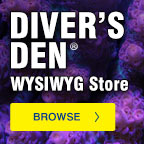Additional sizes may be available!
Additional sizes may be available! Email me when availableOverview
| * | Apex AquaController expansion accessory automates aquarium feedings |
| * | Feed your fish consistently and safely while you are home or away |
| * | Incorporate other Apex-controlled equipment to automate even complex feeding routines |
Explore innovative automated feeding solutions with this expansion accessory for your AquaController Apex Controller System and Neptune Systems AquaController Apex Jr System. Neptune Systems AquaController Apex AFS Auto Feeding System allows you to integrate any Apex-controlled aquarium equipment to your feeding strategy. In other words, you can create a feeding sequence that automatically turns off your return pump and skimmer before feeding and have them turn back on after feeding OR any other combination you can imagine!
Neptune Systems AquaController Apex AFS Auto Feeding System allows you to feed your fish consistently and safely while you are home or away. Innovative feeding system accepts pellet or flake food and features a motorized food delivery system that automatically extends and retracts into the housing for each feeding. This unique stay-dry system prevents caking and clumping for reliable performance. Apex AFS Auto Feeding System features two AquaBus connectors so you can daisy-chain multiple feeders together to feed multiple aquariums, increase feeding capacity or to offer different types of foods. Connects to and is powered by the Apex system via AquaBus Connections Ports.
Features- Feeds pellet or flake food in varying amounts.
- Apex can be set so that the AFS will feed from one time to as many times as you like throughout the day.
- Connects and powered via the Apex AquaBus.
- "Stay-dry" system has a sealed food container that extends and retracts for each feeding. This keeps food dry and prevents clumping.
- The lowest setting feeds just a few grains of pellet food so multiple small feedings are possible.
- Allows for optimal feeding - small amounts many times a day.
- Feedings can be combined with other operations such as powering off return pumps, skimmer, etc. and then automatically turning them back on after a set amount of time.
- Adjustable mounting clip extends up to two inches (or hook & loop fastener can be used) so it will work in almost every aquarium configuration.
- Includes 15 ft AquaBus Cable.
- Bonus: FREE Sample of Crossover Diet food included!
- Compatible with the Apex, Apex Lite, and Apex Jr. AquaControllers.
The feeder can be mounted to the rim of your tank using the included mounting bracket or can sit on a flat surface. Four self-stick rubber feet are included that may be applied to the bottom of the feeder if you're not going to use the bracket. Pull the drum out of the housing and pop off the lid to fill with your preferred dry food then just push the drum back into the housing on the rotation shaft. Adjust the orange slider (- +) to control how much food is released on each drum rotation.
Initial Connections
Before connecting your AFS to your system ensure you are on a compatible firmware level. The AFS requires firmware of at least 4.30_BA13. You can determine the firmware version your controller is running by looking at the beginning of any XML report or by going to the Network Setup web page and looking at the bottom of the page. If your firmware is not at that level or greater, please download and apply the latest version from Neptune's support web page where you'll find updates for both PC's and Mac's as well as complete instructions. Your controller will not recognize the AFS or create the appropriate outlet if you are not on a compatible level of firmware.
Plug one end of the included AquaBus cable into either of the AquaBus ports on the AFS and the other end into an available AquaBus port anywhere on your existing Apex system. It makes no difference which AquaBus port is used and you do not need to power down the system when connecting AquaBus accessories as the system is plug-and-play.
WARNING: NEVER plug standard USB devices into any AquaBus connector or AquaBus accessories into computer USB ports. Damage to the AquaBus accessory and/or USB device may result.
Startup
As soon as the AFS is connected to an active AquaBus, it will power up and begin to initialize. When first connected to an Apex Base Unit (through the AquaBus), the AFS will automatically be assigned an AquaBus address and be added to the Apex list of outlets. The LED Status indicator on the AFS will flash yellow while it is being initialized. This only takes a second or two. Once initialized, the LED Status indicator will be solid green.
Verify the Installation
Verify the AFS was initialized and added to the Apex configuration:
Apex Display: Setup> Module Setup> Modify Name - From this screen, you can see all AquaBus modules installed on the system.
Web Interface: Configuration> Module Setup - Verify the AFS is listed in the Apex Module List and note the module number assigned to it.
An outlet will be automatically created called 'Feeder_X_1' where 'X' rep resents the module number assigned to the AFS. For example, if your feeder was assigned Aquabus address #4 the outlet would be named 'Feeder_4_1'. Like any other outlet, you can change this name if you wish.
Configuring and testing the AFS
There is no configuration necessary with the AFS. Once the outlet is created, you can begin programming it. To test the outlet to see if it's active, simply set the outlet to ON via the Dashboard, the Display or your smart phone app. The feeding drum should extend, rotate one time then retract back into the AFS. You can then turn the outlet to AUTO and begin programming.
Programming Examples
The following examples will help you quickly program your system to use the AFS. Refer to the Apex Setup and Programming Guide or the Comprehensive Reference Manual for detailed instructions on how to configure and program outlets as well as a complete definition of all programming statements and syntax.
Method #1 - Using the Feed Wizard
To use the wizard, make sure 'Feeder' is selected for Control Type in the Outlet Configuration web page.
First Feeding Time - The time each day of your first (or only) feeding.
Feeding Repeat Interval - If you are going to have multiple feedings, how far apart should they be? If you only intend a single feeding, you can ignore this and leave it at 60.
Drum Rotations per Feeding - How many drum rotations per feeding?
Feedings per Day - Used with Feeding Interval to space multiple feedings starting with Feeding Time.
Feed Timer (A-D) - Used to select one of the built-in Feed timers as an override to your AFS feed program.
| Scenario | Feeding Time | Feeding Interval | Drum Rotations | Feedings per day |
| Feed one time at noon with a single drum rotation | 12:00 | Value Ignored | 1 | 1 |
| Feed three times per day at 9am, Noon, and 3pm; single drum rotation each time | 9:00 | 180 | 1 | 3 |
| Feed twice a day at 1pm and 5pm; 3 drum rotations each time | 13:00 | 240 | 3 | 2 |
At any point, you can switch programming modes and use the 'Advanced' mode to enter your program yourself. Optionally, you can begin with the Wizard (see above), let the wizard create the program then switch modes to Advanced and modify the program the Wizard created for you.
Here's the program created by the Wizard in the first scenario: Single feeding at Noon, single rotation:
OSC 000:00/000:30/000:30 Then On
if Time 00:00 to 1
2:00 Then Off
if Time 12:02 to 00:00 Then Off
if FeedA 000 Then On
The key to programming the AFS is understanding that the feeder drum will rotate once every time power is applied. That's where the Oscillate statement comes in. It turns the outlet ON for 30 seconds then OFF. The 'If Time' statements keep the outlet OFF the rest of the time - in this example all day with the exception of 12:00:00-12:01:59. The Oscillate statement starts at 12:00 with 30 seconds OFF followed by 30 seconds ON (which causes the feed drum to extend, rotate and retract). This happens once and the outlet then goes OFF until the next day at noon.
Here's the code created by the Wizard for the last example: Feed twice a day at 1pm and 5pm, 3 drum rotations each time:
OSC 00
0:00/000:30/000:30 Then On
If Time 00:00 to 13:00 Then Off
If Time 13:04 to 17:00 Then Off
If Time 17:04 to 00:00 Then Off
If FeedA 000 Then On
Note that each 'If Time' statement is longer-4 minutes instead of 2 which gives you the 3 x 1 minute rotations plus a little time so the outlet doesn't turn OFF too early. If you wanted a different number of drum rotations at each feeding, simply adjust the times accordingly - 2 minutes for a single rotation, 3 minutes for 2 rotations, 4 minutes for 3 rotations, etc. This way you could have 2 rotations at the 1pm feeding but 4 rotations at the 5pm feeding.
One final note about the program the wizard creates. You'll note there's an 'If Feed' statement automatically inserted at the end of the program. This gives you the ability to manually activate the feeder whenever you want and get a single feed rotation. Simply select that feed timer from the Display module, the Dashboard or your smart phone application and the AFS will be activated for a single drum rotation feed.
Exceptions you can Incorporate in your Feed Strategy
Since the AFS understands all the Apex commands, probes and switches, you can incorporate these into your feed program for the ultimate in control. For example, you can suspend feeding if your water quality is below a certain point by checking your ORP or pH levels:
OSC 000:00/000:30/000:30 Then On
If Time 00:00 to 13:00 Then Off
If Time 13:04 to 17:00 Then Off
If Time 17:04 to 00:00 Then Off
If FeedA 000 Then On
If ORP < 300 Then OFF (Add this statement at the end of your program)
You can also suspend feeding if any alarm conditions are TRUE simply by checking the condition of your Email alarm outlet. For example, add the following at the end of your feed program: If Outlet EmailAlm_I5 = ON Then OFF
Another possible exception, suppose you want to suspend feeding on a particular day each week. Again, with the Apex controller it's easy to do. Add the following code to the end of your feed program if you want to skip feedings on Saturdays (for more information on the Day of Week command, see the Comprehensive Reference Manual at Neptune's support web site): If DOW------S Then OFF
Suppose you make use of float switches as part of your aquarium control strategy - perhaps to tell you your sump is low or your skimmer waste reservoir is full. Maybe you use a toggle switch to indicate a maintenance period has begun. You can incorporate a switch condition in your feed program: If Switch3 CLOSED Then OFF
If Switch3 indicated you were in a maintenance mode and perhaps your pumps and skimmer are turned off, this would tell the feeder to skip this feeding. As soon as you complete maintenance mode and Switch3 goes back to OPEN, when the next feeding time arrives, the feeder will operate normally.
One final example. Here we want a complete feeding workflow:
Initiate Feed cycle > turn off return and skimmer > wait 1 minute > feed > wait 10 min > turn on return > wait 5 min > turn on skimmer
Here's how you would accomplish that. First, you'll need a virtual outlet (for information on how to create virtual outlets, see the Comprehensive Reference Manual). We'll start with a simple one time a day, single rotation feeding but you can adapt for any number of feedings:
[v-feed]
Set OFF
If Time 12:00 To 12:01 Then ON
[skimmer]
Set ON
If Outlet v-feed = ON Then OFF
Defer 15:00 Then ON
[return]
Set ON
If Outlet v-feed = ON Then OFF
Defer 10:00 Then ON
[feeder_3_1]
Set OFF
If Outlet v-feed = ON Then ON
Defer 1:00 Then ON
As you can see, it's really up to your imagination on what you can do with a fully integrated Automatic Feeding System and an Apex AquaController. And if you ever get stuck on how to accomplish something, Neptune support and the Neptune Community Forums are ready and waiting to assist.